What is the Social Campaign page and how do I use it?
Learn how to view, create, and manage your social media campaigns through the Social Campaigns dashboard, including best practices for creating campaigns, monitoring their status, and managing them.
Overview
The Social Campaigns page is your central dashboard for managing all social media campaigns. Each campaign entry displays:
- Name: the campaign name
- Locations: the locations where the campaign will be displayed
- Channels: the social channels where the campaign will be promoted
- Run period: the start and end date of the campaign
- Status: the current status (e.g., scheduled, draft, or active)
- Actions: available actions like editing or delete
You can enable additional columns, such as create and edit date, via the "Columns" button at the top right.

Creating a new campaign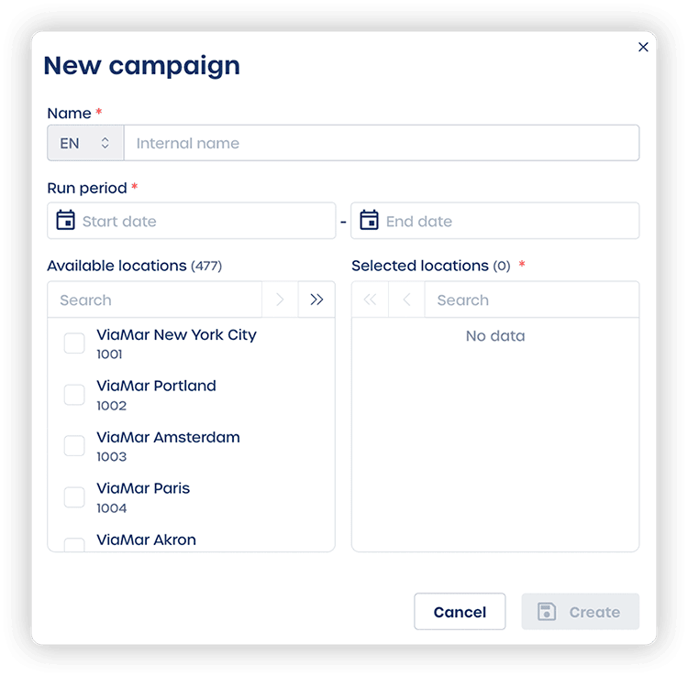
- Click "New social campaign" in the top right corner
- Fill in the campaign details:
- Campaign name
- Start and end date
- Target locations
- Click "Create" to save the campaign
💡 Tip: After creating a new campaign, you can set up an opt-in/opt-out workflow for your social campaign participants.
Monitoring your campaigns
- View campaign status in the "Status" column
- Use the Actions menu to:
- Edit campaign details
-
- Delete the campaign
- Filter campaigns using the search and filter options
Best practices
- Use descriptive campaign names because they can be used for opt-in or opt-out messages to your users.
Example: Summer Sale 2025 Facebook & Instagram - Target specific locations and channels based on your audience demographics
- Plan your campaign schedule in advance
- Regularly review campaign status and performance
This is step 1 of setting up your social campaign. For the next step, see How do I manage channels in my social campaign?