How do I use the Stock Manager to monitor inventory?
Navigating and filtering the stock list
-
Navigate to "Stock Manager" to open the main dashboard.
-
Use the search bar to find a stock item by name or SKU.
-
Select a filter from the dropdown menus next to the search bar:
-
Supplier, to view items from a specific supplier such as Orderpicker or Coffee Beans Supplier
-
Status, to view items by their stock condition such as OK, Low Stock or Out of Stock
-
-
Click "Columns" to customize which columns appear in the table.
-
Click "Export" to download the current view into a CSV or Excel file.
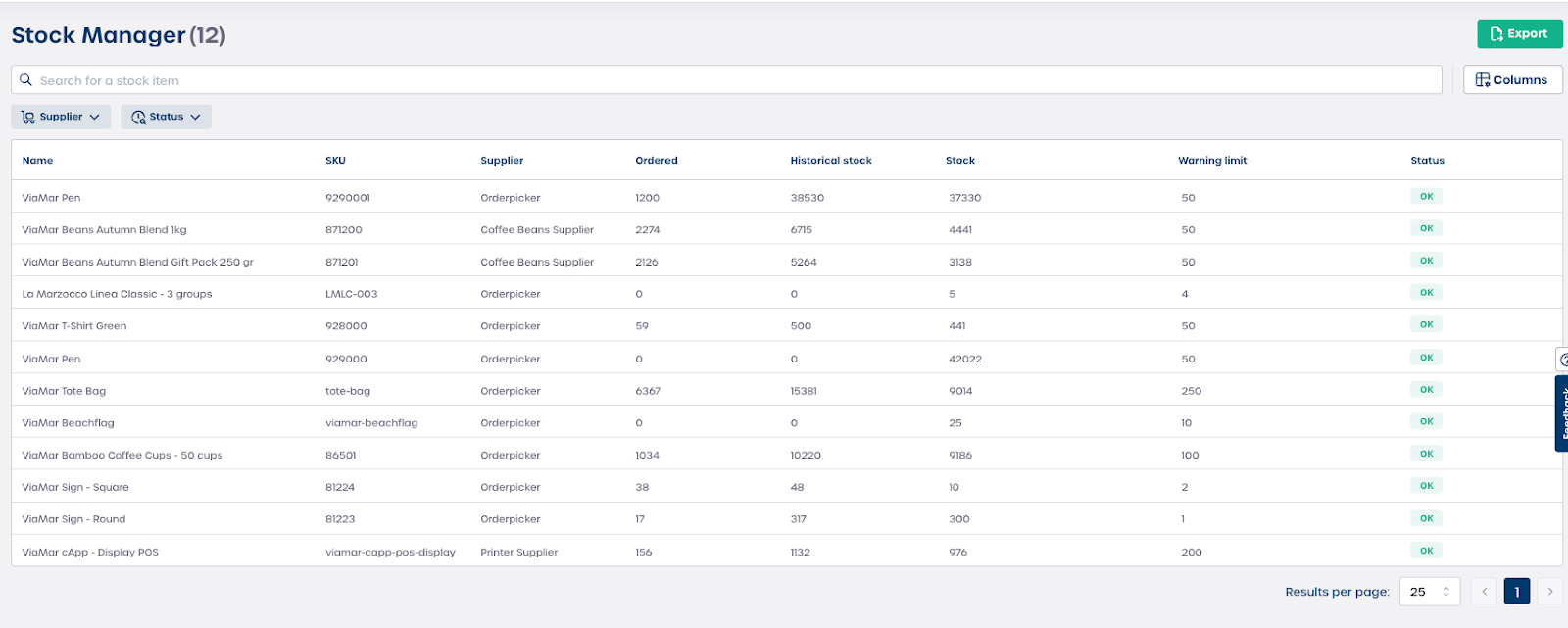
Note: Filters apply to the exported file, so you can generate targeted reports.
Interpreting the stock data table
The main table displays key information for each stock item. Below is an overview of what each column means.
-
Name, the name of the stock item such as ViaMar Pen
-
SKU, the unique identifier for the item
-
Supplier, the designated supplier responsible for the item
-
Ordered, the quantity currently on open order
-
Historical stock, the total quantity received over a selected period
-
Stock, the quantity currently available in inventory
-
Warning limit, the minimum threshold before a low inventory warning appears
-
Status, the health indicator for the item such as OK or Low Stock
⚠️ Important: When the stock level reaches the warning limit, the status changes automatically. This helps you quickly identify items that need to be reordered.
Managing the view
-
Select the "Results per page" dropdown at the bottom of the screen to adjust how many items appear at once.
-
Use the arrow buttons at the bottom right to move to the next or previous page of stock items.
Caution: Changing the results per page setting does not affect export results. Export always reflects the full filtered list.