How do I use the Permissions module in Product Settings?
Configuration tabs
The Permissions module contains two tabs that let you control access at different levels.
Groups tab
Use this tab to authorize access based on user groups.
Available groups
Shows all user groups that exist in the system.
Authorized groups
Shows the groups that currently have access to the product.
How to authorize groups
-
Navigate to the "Groups" tab in the Permissions module.
-
Select the checkbox next to the groups you want to authorize in the Available groups list.
-
Select the single right arrow to move the selected groups to the Authorized groups list.
-
To remove authorization, select the groups in the Authorized groups list and select the single left arrow.
Note: The double arrows move all groups between the lists at once.
Locations tab
Use this tab to authorize access based on specific locations such as stores, departments, or regional offices.
Available locations
Shows all locations configured in the system.
Authorized locations
Shows the locations that currently have access to the product.
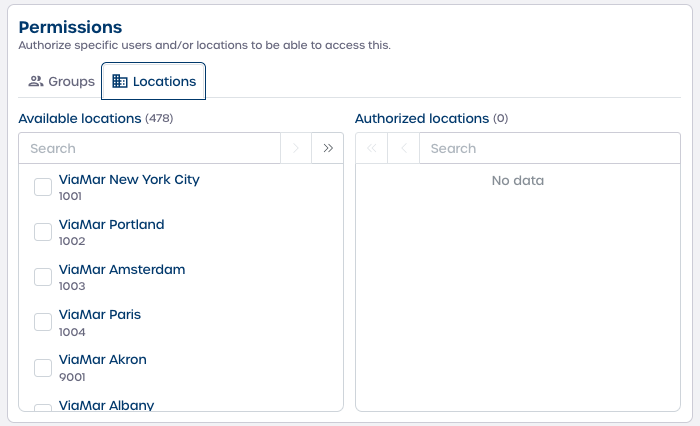
How to authorize locations
-
Navigate to the "Locations" tab in the Permissions module.
-
Select the checkbox next to the locations you want to authorize.
-
Select the single right arrow to move the selected locations to the Authorized locations list.
-
To remove authorization, select the locations in the Authorized locations list and select the single left arrow.
Note: The double arrows move all locations between the lists at once.
Final steps
Review permissions
Check that all required groups and locations appear in the Authorized lists.
Save your changes
Select "Save" to apply the permissions. After saving, only users who belong to the authorized groups or operate from the authorized locations will see the product.
