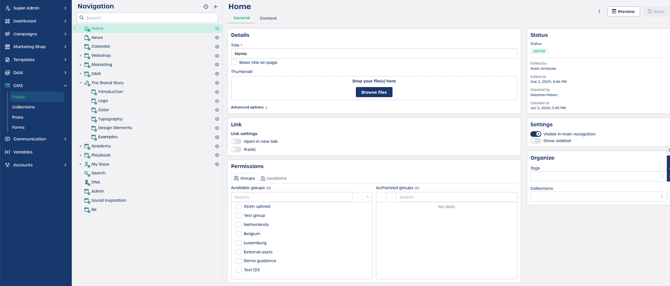How do I set up page details in your CMS?
Navigate to your page settings
-
Navigate to the CMS section in your platform.
-
Select "Pages" from the left navigation.
-
Open an existing page or create a new one to begin editing.
Configure page details
Details section
-
Enter the Title. This field is required and often used for the page heading and URL.
-
Add a thumbnail by dropping a file into the upload area. This image may appear in page listings or social previews.
Note: Use clear and descriptive titles so visitors understand what to expect from the page.
Configure link behavior
-
Navigate to the Link section.
-
Select "Open in new tab" if you want the page to open externally.
-
Choose whether the page should be Public. When enabled, anyone can access the page. Leave it off to keep the page private.
Caution: Only enable Public access if the content is intended for all visitors.
Set page Permissions
-
Navigate to the Permissions section.
-
From the list of Available groups, select the groups that should access the page.
-
Move them to Authorized groups. Only users in these groups can view the page.
⚠️ Important: Permissions control visibility across your site. Review this setting carefully.