How do I manage expired or soon to expire assets in your DAM?
Finding and understanding expiring assets
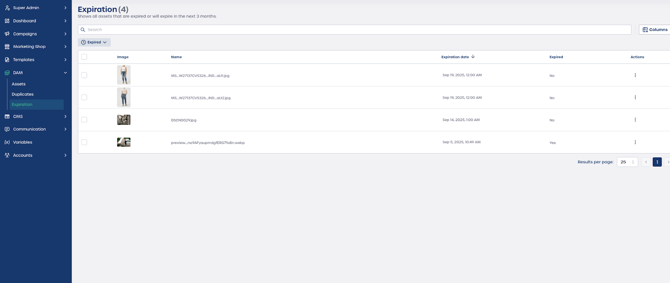
-
Navigate to "Expiration" in the left menu of your DAM.
-
Review the dashboard that displays all assets that are expired or set to expire in the next three months.
What each column means
-
Image and name, helps you visually identify the asset.
-
Expiration date, shows when the asset will expire or has already expired.
-
Expired, shows a Yes or No status so you can see at a glance which files are no longer cleared for use.
-
Actions, opens the menu where you can take action on the asset.
Note: This dashboard helps you quickly find assets that require attention to maintain compliance.
Resolving expiring assets
-
In the Expiration dashboard, locate the asset you want to manage.
-
Open the Actions menu.
-
Choose the option that matches your workflow.
Renew usage rights
Select "Open" to review the asset. If usage rights have been extended, update the expiration date so the file remains active in your library.
Delete unused or expired assets
Select "Delete" to permanently remove the asset when it is no longer relevant. This helps you save storage and avoid accidental use of expired content.
⚠️ Important: Always confirm that the usage rights have been extended before updating the expiration date.