How do I create bulk posts for Facebook and Instagram?
Learn how to create and schedule organic posts for multiple Facebook and Instagram accounts in one workflow.
Overview
The bulk post feature allows you to create a single post that can be published across multiple accounts. Instead of creating individual posts for each account, you can create one post and distribute it to all selected accounts.
⚠️ Important: This functionality is part of the Social Campaign module. To create bulk posts, you must create a social campaign first and add the locations you want to post for to it.
Creating Bulk Posts
Navigate to Campaign
- Navigate to your campaign's Channels tab
- Click "Add Channel"
- Select "Organic" and press "Next"
- Choose Facebook or Instagram and press "Next"
- Select the content type and press "Next"
Enter Post Details
- Add an internal name for easy identification and tracking
- Write your post-text
- Optional: use a variable field by clicking the { } icon for dynamic content
- Example: Now available at [location.name]
- Display as: Now available at ViaMar Portland
Set timing
- Set the publication date and time for your post
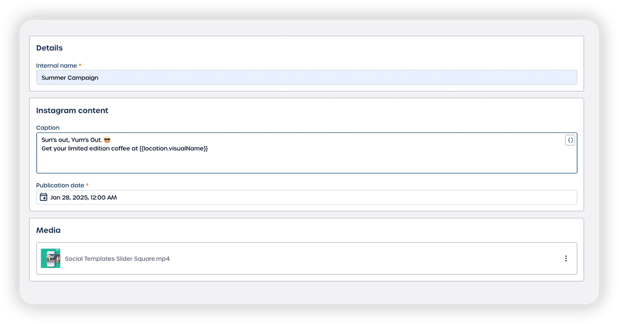
Add Media
- Add media to your post:
- Add a template: uses customizable designs with variables
- Upload a file: add static images or video
Save and Repeat
- Press "Save"
- Repeat steps to add more posts or channels
Publish campaign
- Press "Publish Campaign" when finished

Additional tips
- Use a consistent brand voice and style across your posts.
- Tailor your content to the specific audience and platform.
- Use high-quality images.
- Include relevant hashtags to increase visibility.
- Monitor your posts' performance and make adjustments as needed.
