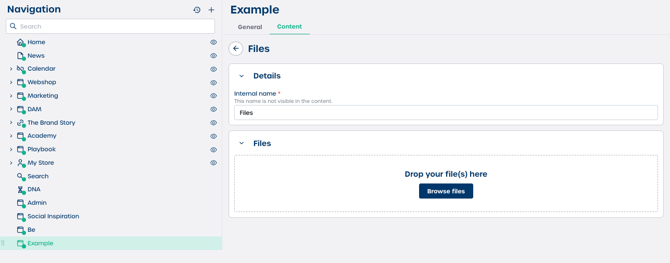How do I add files to a page?
Step 1: Select the Files element
-
Navigate to "Pages" in Marvia.
-
Select the page you want to edit.
-
Select the "Content" tab.
-
Click the "Files" element to add it to your page. The configuration panel will open.
Step 2: Configure and upload your files
-
Enter an internal name for the file block. This name helps you identify the block in the backend and is not visible on the final page.
-
Upload your files:
-
Drag and drop your files into the dotted upload area
-
Or click "Browse files" to select files from your device
-
Note: You can upload multiple files at once.
Step 3: Finalize the content
-
Wait for all files to finish uploading.
-
Review the preview in the element.
-
Click "Save" to publish the files on your page.
Your files are now visible for visitors to view or download.