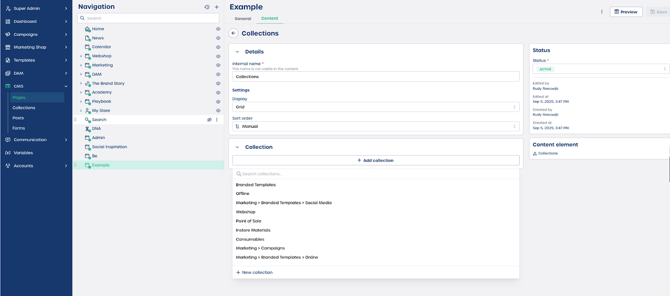How do I add collections to a page?
Add the Collections element
-
Navigate to the CMS section.
-
Select "Pages" from the left navigation.
-
Open the page you want to edit.
-
Navigate to the "Content" tab at the top of the editor.
-
Browse the grid of content elements and select "Collections".
-
The Collections element will appear on your page and the configuration panel will open on the right.
Note: Every time you add a content element, the Status panel on the right shows who created or edited it.
Choose which collection to display
-
In the configuration panel, review the list of available collections such as Branded templates, Webshop, or Point of sale.
-
Select the collection you want to display on your page.
-
The selected collection will appear in the page preview.
Caution: Make sure the collection contains published items so your page displays meaningful content.
Configure the Collections display
You can customize how the selected collection appears by adjusting its settings.
For more detailed configuration steps, see How do I create collections?
⚠️ Important: Any changes made to the underlying collection will automatically update on pages where the Collections element is used.
Tips for success
-
Use Collections to group related items so your pages stay organized.
-
Keep collection names clear so editors can easily identify the right group.
-
Combine Collections with other content elements to create dynamic layouts.