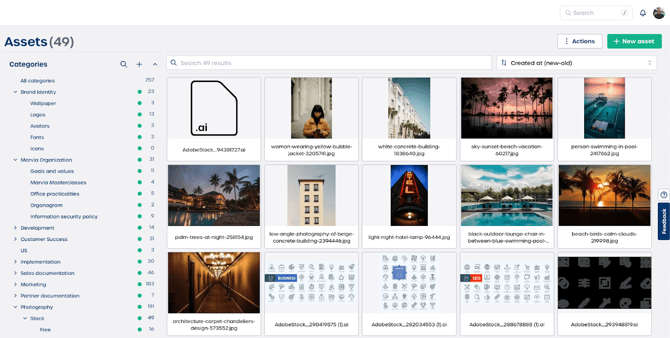How do I add assets to the DAM?
Overview of assets in the DAM
Your DAM stores all organizational and brand content in one place. Assets can include:
-
Images such as JPG or PNG
-
Design files such as AI or PSD
-
Documents such as PDF or DOCX
-
Logos, fonts, wallpapers and icons
From the Assets section, you can search, filter and categorize all files for quick access.
How to add a new asset
Step 1. Navigate to Assets
-
Click "Assets" in the main menu.
You will see an overview of existing files.
Step 2. Click "New asset"
-
Select the green "New asset" button at the top right.
Step 3. Upload your file
You can add a file in two ways:
-
Drag and drop the file into the upload window
-
Browse and select the file from your computer
Supported formats include images, vector files and documents.
Step 4. Assign a category
After uploading, choose a category from the left menu. Examples include:
-
Brand identity, for example Logos, Wallpapers or Fonts
-
Marvia organization, for example Goals and values or Office practicalities
-
Photography, for example Stock or Free
Note: Proper categorization ensures assets are easy to find later.
Step 5. Add metadata optional
Depending on your configuration, you can enhance the asset with:
-
Tags such as campaign 2025 or social media
-
Descriptions or usage notes
-
Licensing information for stock assets
Step 6. Save your asset
Click "Save". The asset now appears in the overview with its name, thumbnail and file type.
Managing assets
Once uploaded, you can:
-
Search by name or tag using the search bar
-
Filter by category or file type from the left menu
-
Use bulk actions such as move, delete or update metadata from the "Actions" menu
Tips
-
Use clear file names such as logo primary rgb.ai
-
Apply tags for campaigns, channels or usage rights
-
Keep categories organized to help users find assets quickly
-
Review and archive outdated files regularly